There would appear to be many different types of methods to move database servers for the MOSS Databases. the steps below have worked well for me:
- Build new SQL Server (4xCPU and 4GB RAM) or use exsisting
- Enable new SQL Server for TCP/IP and listen to all ports
- Open SQL Server Configuration Manager
- Create security login accounts as on old server on new server (Farm and web app accounts)
- Either make a note of each user and permissions under Security-Logins
- Or Script each Security-Logins relating to SharePoint
- Set all MOSS Databases to read-only on existing server.
- SharePoint_Config.. (should have one)
- Content.. (should have one or more)
- AdminContent..(should have one or more)
- Backup all MOSS Databases on existing server.
- SharePoint_Config.. (should have one)
- Content.. (should have one or more)
- AdminContent..(should have one or more)
- Restore all MOSS Databases to new server
- SharePoint_Config.. (should have one)
- Content.. (should have one or more)
- AdminContent..(should have one or more)
- On all MOSS Servers (WFE, QUERY, INDEX) Start the SQL Server Native Client Network Utility (%SYSTEM%cliconfg.exe), then run through the following:
- On the General tab, verify that TCP/IP is enabled.
- On the Alias tab, click Add.
- Repeat steps a through f on all servers that connect to SQL Server.
- The Add Network Library Configuration dialog box appears.
- In the Server alias box, enter the name of the existingold instance of SQL Server.
- In the Network libraries area, click TCP/IP.
- In the Connection parameters area, in the Server name box, enter the new server name and instance to associate with the alias, and then click OK.
UPDATE 27-Oct-2009: Added some more pictures
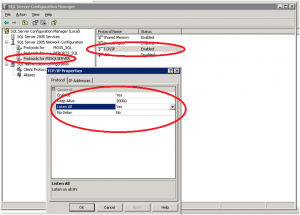
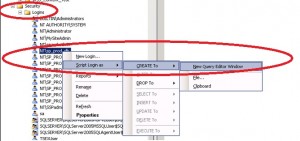
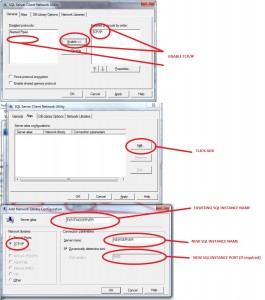
Nice post Luke. I have recently documented a post with similar instructions over at http://mossblogger.blogspot.com/2009/10/migrating-to-new-sql-server-in-moss.html. You have certainly done a good job of documenting the process concisely!
Cheers, Benjamin Athawes.