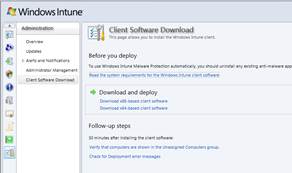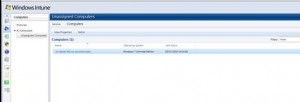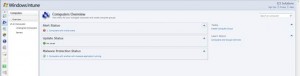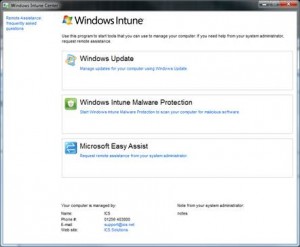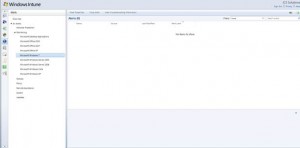First of all as a Systems Administrator you will need to sign-up to the Windows Intune service, as of writing (20-Jul-10) Windows Intune is in Beta once fully released it’s expected to retail at $11 per month and Include Windows 7 Enterprise Edition.
You can sign up to Windows Intune here: http://www.microsoft.com/online/windows-intune.mspx (also available in the UK from Microsoft is, OC Online, SharePoint Online, Exchange Online and Live Meeting)
Once registered you can access the Management console of Windows Intune here: https://manage.microsoft.com
Next you will need to select the Administration node – Client Software Download – select the download relevant to the platform types you have within your organisation.
Install the software on to your client computer, once installed the client computer should appear in the Management Console
Computers – All Computers – Unassigned Computers – Computers
At this point the new client’s should appear listed in the list of computers.
You may choose to group computers by typedepartmentenvironments to make pushing updates and management easier. On the overview page of Computers is where you can create new groups
Once the Computer is added the first thing that will appear are several critical alerts, these alerts are windows updates which installs the Windows Intune Client Tool and any other windows updates required on the client machine
Once the client tool is installed the Software tab will be populated in the Management Tool and the Client Windows Intune Center and Malware client will be installed on the client Machine
Launching the Windows Intune Centre will provide the end user with 3 Options; Windows Update, Windows Intune Malware Protection and Microsoft Easy Assist, in addition to these if you have created a Center Policy in the Management Tools Policy you can also provide your company information:
The most important option here is the ability for the end user to send a request for assistance to their support administrator and for the administrator to remotely assist them from anywhere in the world (as long as he has internet).
For the Administrator they have the ability to push windows updates, Malware updates and view alerts, The latter (Alerts) can be very powerful as it provides the System Administrator proactive support by knowing of issues before they happen such as; disk space low, memory low, services failing etc. The administrators can be emailed the notifications.
More Information on fine tuning to follow.